
The Mobeye Call-Key MCK100 is a user-friendly and secure access control system designed for single-door entryways, fences, gates, or situations where access rights change frequently. Authorized individuals can effortlessly unlock the door using their smartphones by simply placing a call to the door lock. When the incoming call is received, the relay output will switch, granting access through the door or gate.
By registering the Call-Key on the Mobeye Internet Portal using the included Mobeye SIM card, you can set up authorizations within specified time frames (day, time, or time window).
Security Made Simple!
Mobeye Call-Key: How to Create a Smartphone Door Lock
Here’s what you’ll need:
- Mobeye Call-Key MCK100.
- SIM card.
- Electronic door lock.
Time needed: 20 minutes
To begin using the Mobeye Call-Key MCK100 to create a smartphone-connected door lock, follow these straightforward steps. For detailed instructions, please refer to the included manual.
- Insert the SIM card.
To use the Mobeye Call-Key, you’ll need a SIM card from any network. Ensure that the PIN code security is disabled (or set to ‘0000’). Alternatively, activate the Mobeye SIM card and link your device to the Mobeye Internet Portal.
- Connect an Electronic Lock to the Output.
The Mobeye Call-Key can be connected to any electronic lock or strike that operates through pulse or switch commands. Connect the electronic door lock to output 1, which is a relay output. The maximum load capacity is 2A/30V.
- Connect the Power Supply.
Attach the external power adapter to the power input of the Mobeye Call-Key.
- Optional: Insert the Four Batteries.
If desired, you can insert four batteries (4 * CR123/CR123A).
- Secure the Mobeye Call-Key.
Close the device and secure it using the four screws provided.
- Program an Administrator Phone Number.
You must program at least one phone number to serve as the ‘administrator number.’ The administrator will receive system messages, such as test messages, low battery notifications, or alerts about activated inputs. The unit will not function without an administrator number.
- Program at Least One Authorized Phone Number.
As a prerequisite for door access, you need to authorize ‘calling telephone numbers.’ In the stand-alone Mobeye Call-Key, you can authorize a maximum of fifty numbers using SMS commands. Each new number will occupy the next available position.
- Unlock the Door.
Authorized numbers can unlock the door by either placing an incoming call or sending an SMS command. Please ensure that the number recognition for authorized numbers is enabled.
You may also like…
-
 Mobeye Call-Key MCK100 Access Control System€ 339,00 (€ 280,17 excl. VAT)
Mobeye Call-Key MCK100 Access Control System€ 339,00 (€ 280,17 excl. VAT)
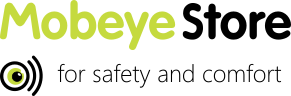
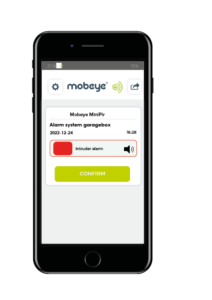 Finding the ideal product to meet your project needs can be challenging. We have organised our products by application to simplify your decision-making process. To access a list of related products, please click on the relevant application field.
Finding the ideal product to meet your project needs can be challenging. We have organised our products by application to simplify your decision-making process. To access a list of related products, please click on the relevant application field.

